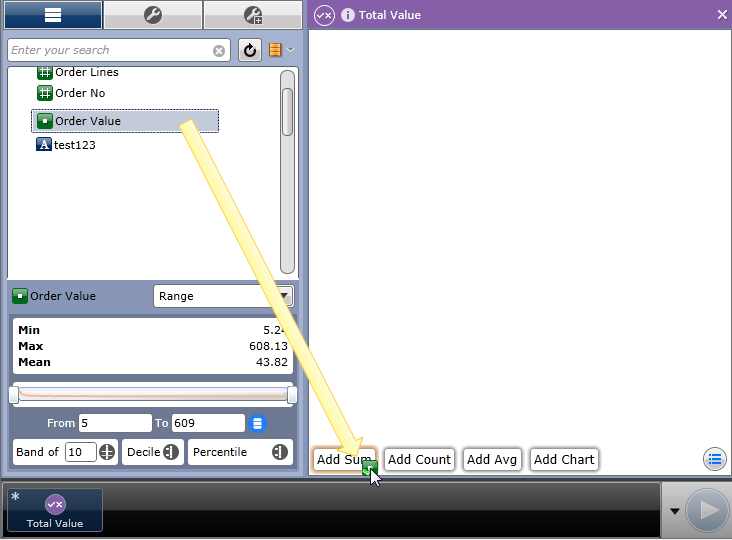
This tool shows a single value that can be a simple count, mean, sum or standard deviation, and can be added to a Score Card.
To add a single score to a Score Card:
From the ribbon bar select New > Score Card > Create New.
Do one of the following to add a new score:
Flip the score card to display the configuration settings then in the Scores area, click the [Add] button to display the 'Create New' window and then double-click on the 'single score' option.
A new Single Score is added to the Scores area. For example:
Drag a column from the database, for example ‘Units sold’, and hover over the workspace. You will see that several tabs are displayed on which you can drop the column to create a ‘single score’. For example:
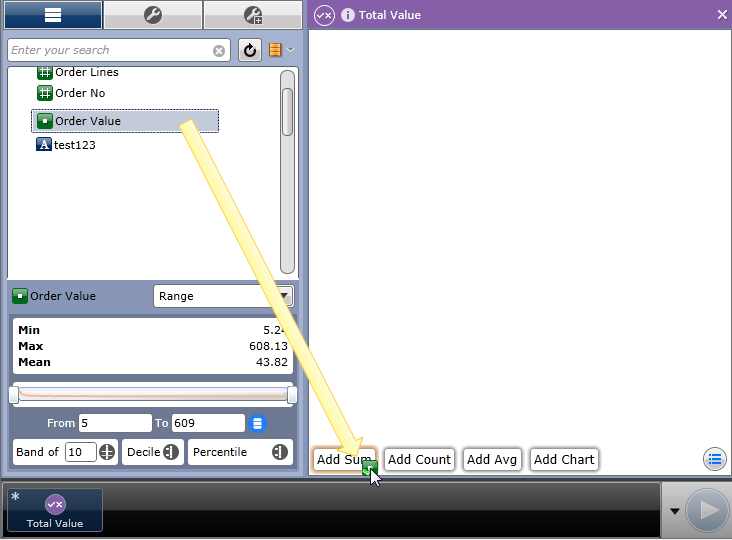
As illustrated above, the tabs that are displayed will be a subset of the following, depending on the type of column that you are dropping.
Add Sum: For a numeric column this will calculate the total of all values in the column, for example a sum of ‘Order Profit’.
Add Count: Provides a count of the records that the column contains, for example a count of ‘Order Number’ will give a total of all the orders in a specified time period (as defined by a row axis).
Add Average: Calculates the mean of the values in the selected column, for example, an average of ‘Order Profit’.
Add Chart: Creates a compressed chart of the dragged column. See the Score Chart tool for further detail.
Split Scores: Adds a row axis so that you can break down your score card by a suitable dimension, for example Region, Month, or Gender.
Dropping the column will automatically calculate the selected value. For example:
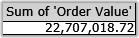
You can now flip the score card over to access further configuration settings for the score.
In the Scores area of the window, configure the single score settings as required. For example:

The following fields are available:
Title: The name displayed against the score.
Background: The background color of the score on the Score Card.
Measure: How the score is calculated. You can configure this field by clicking the icon on the right to display the standard Measure screen.
Flip back to the standard view to see the results of your configuration changes.