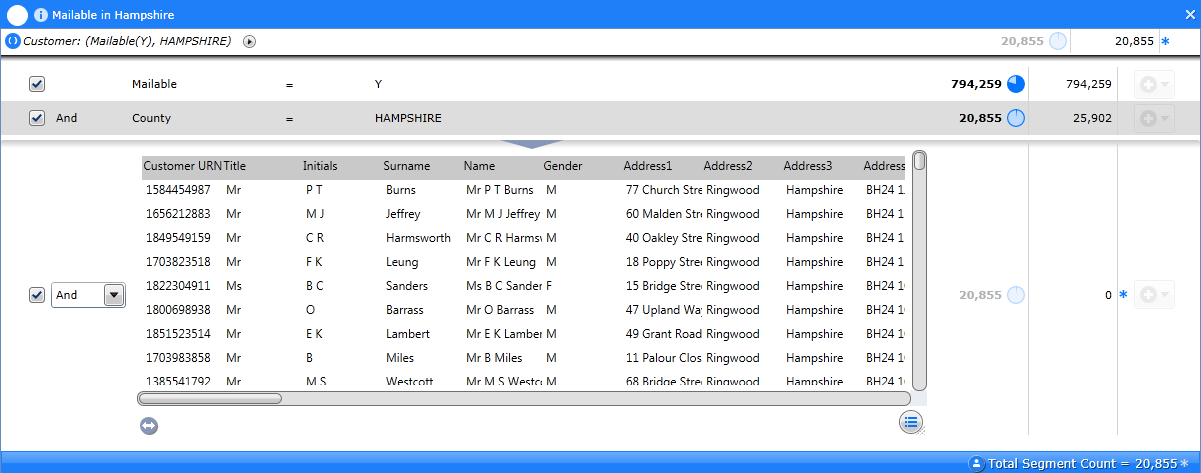
The Record Viewer allows you to view the actual records that are currently selected in a segment, chart or grid. It is a passive tool in that it doesn’t impact on a calculation; it simply lists the actual records that have been selected.
As the number of records selected could potentially be very high, you can use Layouts to display a subset of information.
To view records
Drag the Record Viewer tool to the Workspace below the segment that you want to view.
By default the record viewer will display all columns in the specified resolution table, as illustrated in the following example where the record viewer has been used to display the results of mailable customers in Hampshire:
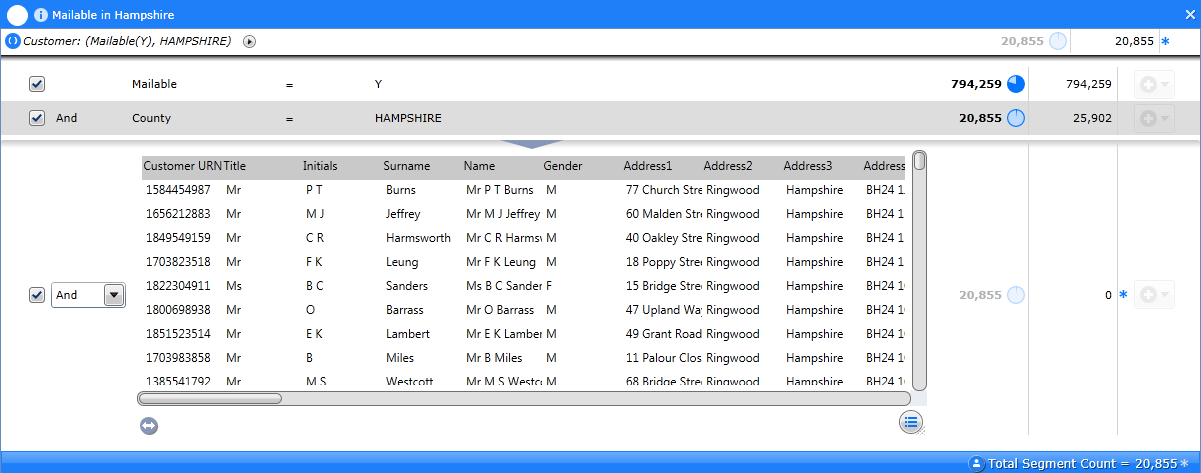
Specifying Sort Order
By default the records will be sorted by the Engine table order. Click on any column header to sort by that particular column. This will display an arrow icon on the column heading. Click the column header again to reverse the sort order.
To clear the sort order and return it to the default, click the Grid tab above the Ribbon Bar and click the [Clear Sort] button.

If required, you
can display a subset of the records by clicking the icon at the bottom
right ![]() to flip the record view over and configure
a layout option to configure which columns
are displayed. For example:
to flip the record view over and configure
a layout option to configure which columns
are displayed. For example:
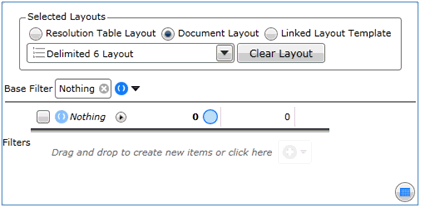
The available layout options are:
Resolution Table: This is the default and will include all columns from the table that your segment is resolved to.
Document: Enables you to choose from any Layouts that have already been added to the current document.
Linked Template: Enables you to select a layout from those that have already been saved as templates. Search for the layout by name, or click the [Browse] button to navigate to the folder location in the Document Explorer.
In addition, you can use the options available to apply filters to view (or export) a subset of the current segment.
Once you have configured the layouts, click the [Run Processes] button to apply your changes.
Note: Any filter applied to the Record Viewer will only apply to the records displayed by the viewer, and will not affect the segment document.