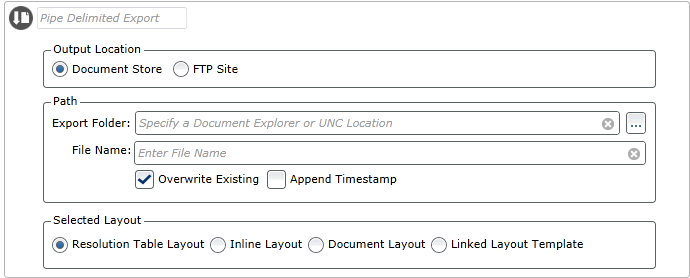
This tool is used to configure a segment of records for export to a local or network location using either a pre-defined layout or the segment resolution level table layout.
To export to a file
Drag the tool to the Workspace below the segment and any predefined layout report.
Select either the Document Store or FTP Site option:
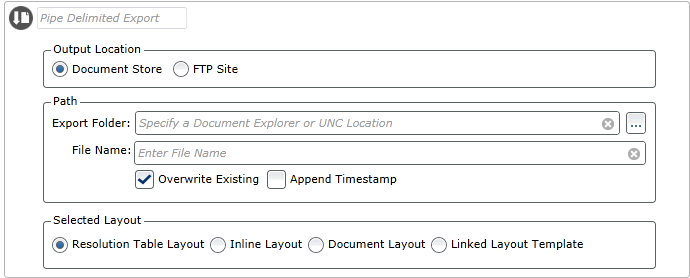
Click the Browse button [...] to browse to and select a file location where the file will be saved to. This can be an Campaign Manager folder location or a UNC file path.
Enter the file name.
If the destination file already exists in the destination folder and you want to overwrite it, check 'Overwrite Existing'.
If you wish to create multiple files with the same filename but differentiate them by the date and time that they were produced then check “Append Timestamp”. This will append the filename of the file created with the current Date/Time in the format 'yyMMddHHmmss'.
Select the required Layout type. The following options are available:
Resolution Table: Includes all columns from the table that your segment is resolved to.
Inline
Layout: Click on the inline Layout radio button to define a
layout for the output records within the Export to File tool. By default,
a Pipe delimited file type is selected with zero layout items.To edit
these settings and add layout items from the data explorer click the
icon that is displayed ![]() to launch the Layout
tool. Please note that when using the 'Layout' tool in conjunction
with the 'Export to File' the Export to File Tool inherits the format
given in the Layout. For example if you set the layout format to excel
when exporting your file using the Export to File tool an .xlsx extension
is automatically applied to the file created. When using a fixed width
or delimited layout within the 'Layout' tool you will need to append
an extension to the file name before exporting.
to launch the Layout
tool. Please note that when using the 'Layout' tool in conjunction
with the 'Export to File' the Export to File Tool inherits the format
given in the Layout. For example if you set the layout format to excel
when exporting your file using the Export to File tool an .xlsx extension
is automatically applied to the file created. When using a fixed width
or delimited layout within the 'Layout' tool you will need to append
an extension to the file name before exporting.
Document Layout: Allows you to select via a drop-down list any Layout that has already been defined separately in the current document.
Linked Template: Allows you to select a layout from those that have already been saved as templates. Search for the layout by name, or click the [Browse] button and navigate to and select the required template in the Document Store.
Click the [Run Processes] button to perform the export.
This option allows you to output the data file to an FTP Site. Please note that the FTP sites will need to have been set up previously in order for this option to be used. Only FTP sites are supported with this functionality.
Click the drop-down arrow on the FTP Site field, to see a list of previously select the FTP sites that can be used for selection. Select the FTP site the file should be exported to.
Click the drop-down arrow on the FTP folder field to see a list of folders that have been set up previously and select which subfolder the file should be placed in. Please note that if only one sub folder has been set up then this folder will automatically be selected and displayed in this field.
Enter the name of the file in the File Name field
If the destination file already exists and you want to overwrite it, check 'Overwrite Existing'.
If you wish to create multiple files with the same filename but differentiate them by the date and time that they were produced then check “Append Timestamp”. This will append the filename of the file created with the current Date/Time in the format 'yyMMddHHmmss'.
Select the required Layout type. The following options are available:
Resolution Table: Includes all columns from the table that your segment is resolved to.
Inline
Layout: Click on the inline Layout radio button to define
a layout for the output records within the Export to File tool.
By default, a Pipe delimited file type is selected with zero layout
items.To edit these settings and add layout items from the data
explorer click the icon that is displayed ![]() to launch the Layout tool. Please note
that when using the 'Layout' tool in conjunction with the 'Export
to File' the Export to File Tool inherits the format given in
the Layout. For example if you set the layout format to excel
when exporting your file using the Export to File tool an .xlsx
extension is automatically applied to the file created. When using
a fixed width or delimited layout within the 'Layout' tool you
will need to append an extension to the file name before exporting.
to launch the Layout tool. Please note
that when using the 'Layout' tool in conjunction with the 'Export
to File' the Export to File Tool inherits the format given in
the Layout. For example if you set the layout format to excel
when exporting your file using the Export to File tool an .xlsx
extension is automatically applied to the file created. When using
a fixed width or delimited layout within the 'Layout' tool you
will need to append an extension to the file name before exporting.
Document Layout: Allows you to select via a drop-down list any Layout that has already been defined separately in the current document.
Linked Template: Allows you to select a layout from those that have already been saved as templates. Search for the layout by name, or click the [Browse] button and navigate to and select the required template in the Document Store.
Click the [Run Processes] button to perform the export.